If you click on "Options Menu" in the upper right corner, a drop down menu appears with gray highlighted options.
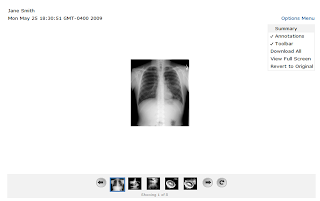
If you click on "Summary," it will be toggled on. The clinician can then start typing in a summary for the current image. It is a pop-up window so it can be moved around for convenience so it doesn't cover anything important on the screen while allowing the image to be as large as possible (although zooming in on the image isn't built in yet).
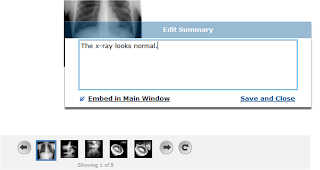
For a doctor going back and reviewing the notes on a patient's images, it would be very cumbersome to require him/her to keep opening up the summary pop-up window for each new image. Hence, if you embed the summary into the viewer then it can just sit below the image and the you can browse through all the media and their summaries quickly. The summary is still editable in this view and can be popped out of the main window at any time.
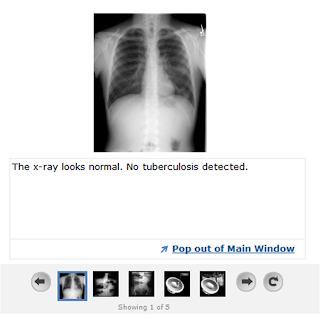
The toolbar can be switched off so that the doctor can use the entire screen space to view the image (not really useful until we have the zoom feature... but we can have more space to drag the image around the screen for now).
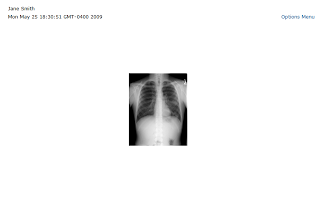 Full screen mode! You can't really tell from the screenshot..but it is!
Full screen mode! You can't really tell from the screenshot..but it is!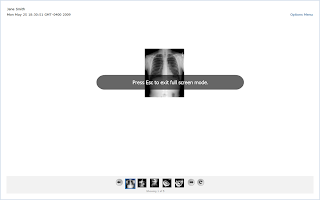 Really easy annotation tool. Just click anywhere on the image and start typing!
Really easy annotation tool. Just click anywhere on the image and start typing! 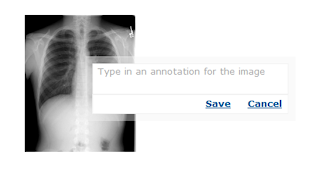 As soon as you hit save, the annotation will be saved and appear at that location on the image. If you drag the image around, it will still reappear at the same location on the image.
As soon as you hit save, the annotation will be saved and appear at that location on the image. If you drag the image around, it will still reappear at the same location on the image.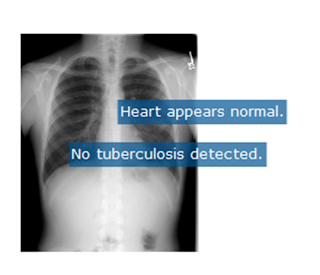 At any time, if annotations get in the way, they can be turned off by toggling "Annotations" off under the options menu. And wa-la! They're gone. Until you want them again.
At any time, if annotations get in the way, they can be turned off by toggling "Annotations" off under the options menu. And wa-la! They're gone. Until you want them again.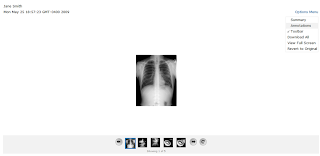

No comments:
Post a Comment